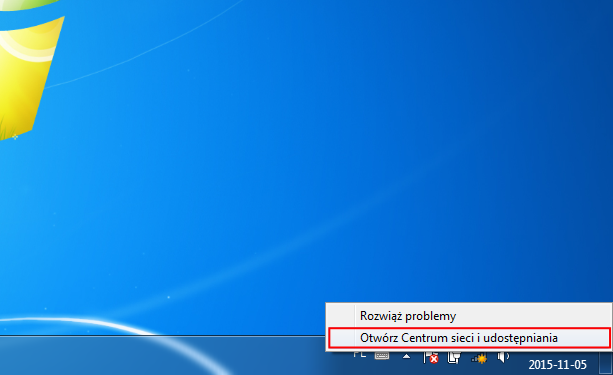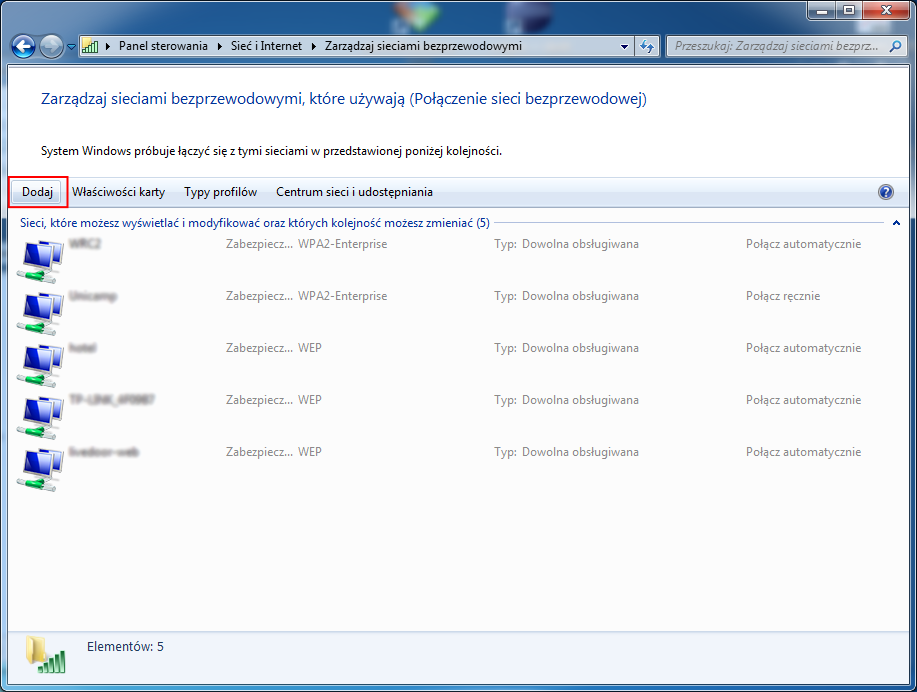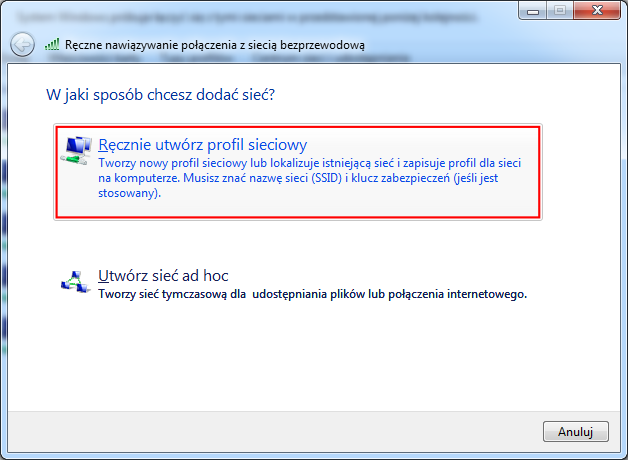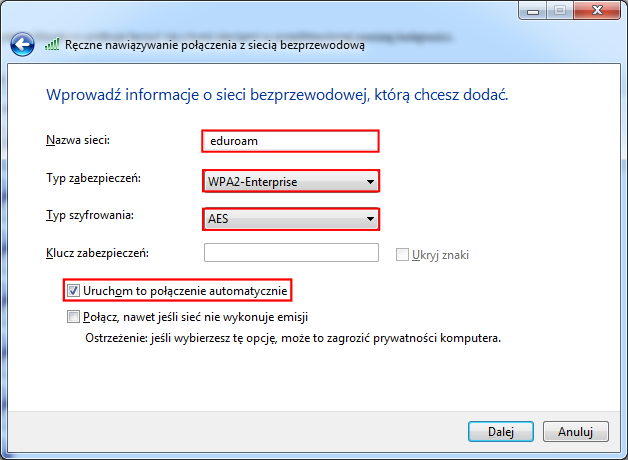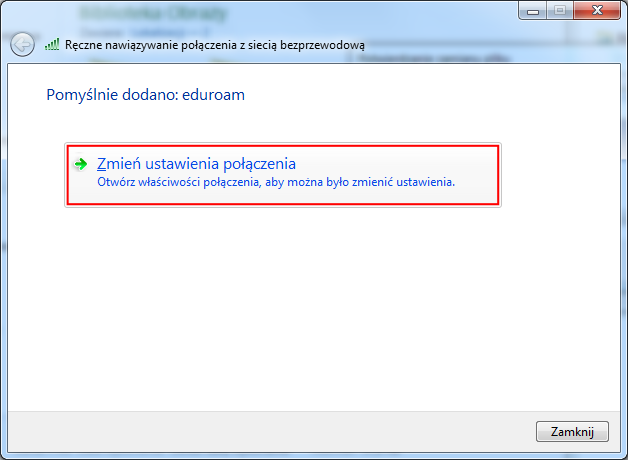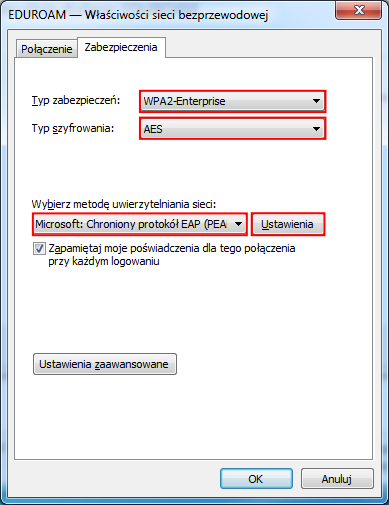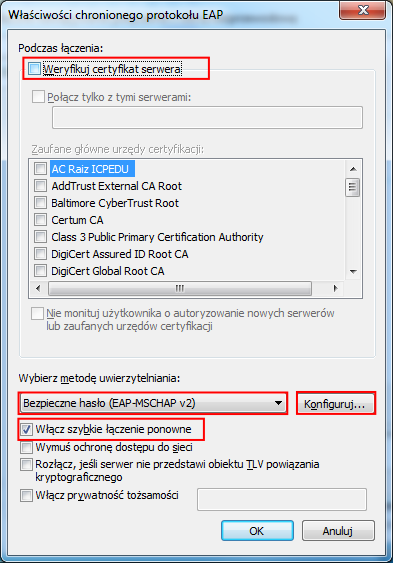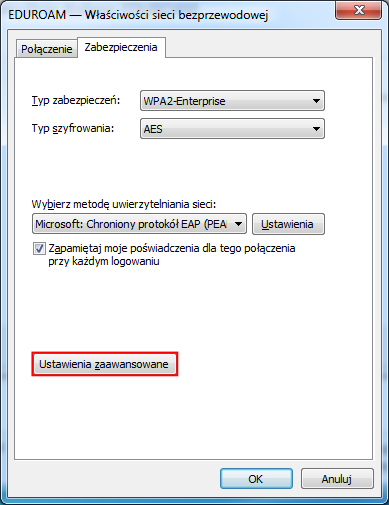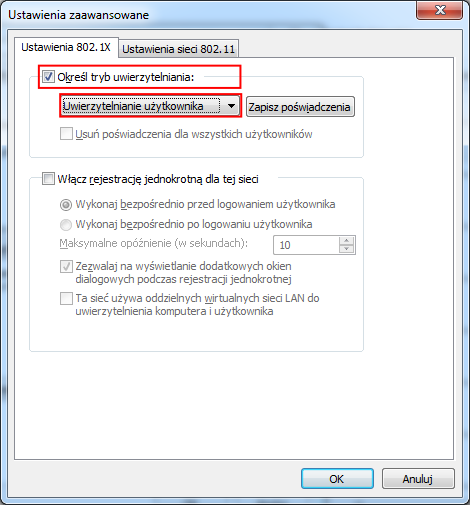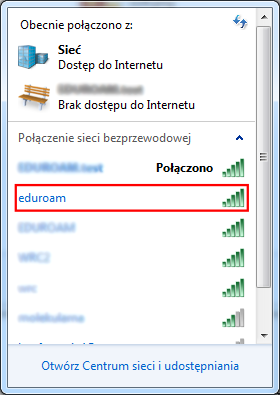The following instructions are for configuring the eduroam service for generic Widnows
1.Find and tap on the “Open Network and Sharing Center“.
2. Tap “Manage Wireless network”.
3. Tap “Add”.
4. Tap on the “Manually make profile”.
5. Change :
- network name: eduroam
- The type of security: WPA2-Enterprise
- The type of encryption: AES
i tap “next”.
6. Once approved, the initial setup, select “Change connection settings”.
7. In “Security” change: “Microsoft: Chroniony protokół EAP (PEAP).
and tap on the “Settings”.
8. Unmark “Validate server certificate” and mark “Security password (EAP-MSCHAP v2). And tap on the “Configuration”.
9. Unmark “Automatically use my login name and password“. Next “OK”.
10. Tap “Advance settings”.
11. Mark “Specify authentication mode” i mark “User Authentication”
12. Confirm the setting, tap “OK” and next tap “OK”. Connection setup is complete.
13. ATo connect with configured connection, select the wireless network “eduroam“.
14. Should be given its own “ID” and “Password”.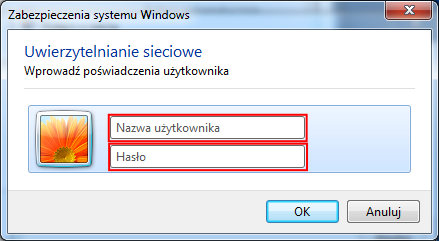
### END ###